Twitter IDs of CWNP Certified Wireless Network Expert #CWNE
 I wanted to follow more WLAN professionals on Twitter and decided best place to start was with engineers with expert level certifications.
I wanted to follow more WLAN professionals on Twitter and decided best place to start was with engineers with expert level certifications.
Many of these experts are very active on Twitter and are willing to share their knowledge and time to help others reach the CWNE rank. I recommend using Twitter to start following these professionals. It is a low cost way to be part of the worldwide WLAN ecosystem.
CWNE Twitter IDs (Updated: December 22, 2016)
CWNE 1 – 9
CWNE # 01 – @DevinAkin, Devin Akin
CWNE # 02 – @kimberlyAgraves, Kimberly Graves
CWNE # 03 – @KeithRParsons, Keith R Parsons
CWNE # 04 – @mistermultipath, David Coleman
CWNE # 05 – @??????, Jimmy Donahue
CWNE # 06 – @joelbarrett, Joel Barrett
CWNE # 07 – @davidwestcott, David Westcott
CWNE # 08 – @??????, Richard Navidad
CWNE # 09 – @??????, Mohammad Sarwar
CWNE 10 – 19
CWNE # 10 – @RickMurphyWiTS, Rick Murphy
CWNE # 11 – @??????, Ranjeet Rana
CWNE # 12 – @Ben_SniffWiFi, Ben Miller
CWNE # 13 – @??????, Chris Hyde
CWNE # 14 – @??????, Troy McMillan
CWNE # 15 – @??????, Senthilraj Shanmugavadivel
CWNE # 16 – @??????, Casey Collins
CWNE # 17 – @wifichef, Reggie Pugh
CWNE # 18 – @??????, Bader Azzouqa
CWNE # 19 – @??????, Rick Dreger
CWNE 20 – 29
CWNE # 20 – @??????, Deborah Dahlin
CWNE # 21 – @GTHill, GT Hill
CWNE # 22 – @??????, Tim Lemmon
CWNE # 23 – @MetkaDragos, Metka Dragos
CWNE # 24 – @??????, Luiz Santos
CWNE # 25 – @??????, Kenneth Gholston
CWNE # 26 – @??????, Vincent Chow
CWNE # 27 – @??????, Ismail Jado
CWNE # 28 – @??????, Zachary Crawford
CWNE # 29 – @??????, Michael Armel
CWNE 30 – 39
CWNE # 30 – @??????, Goran Ost
CWNE # 31 – @??????, Dan Spanner
CWNE # 32 – @??????, Douglas Haider
CWNE # 33 – @MackenzieWiFi, Peter Mackenzie
CWNE # 34 – @??????, Ryan Miles
CWNE # 35 – @??????, Pablo Alvarez
CWNE # 36 – @??????, George Anderson
CWNE # 37 – @??????, Jeff Smith
CWNE # 38 – @??????, Gene Sawyer
CWNE # 39 – @??????, Henry Chou
CWNE 40 – 49
CWNE # 40 – @??????, Kashif Siddiqui
CWNE # 41 – @??????, Abdullah Al-Ghubari
CWNE # 42 – @??????, Jeremy Kennedy
CWNE # 43 – @advani_dilip, Dilip Advani
CWNE # 44 – @80211University, Bryan Harkins
CWNE # 45 – @wirelessccie, Jerome Henry
CWNE # 46 – @??????, Brian B. Lang
CWNE # 47 – @??????, Jonn Martell
CWNE # 48 – @??????, Tom Miller
CWNE # 49 – @??????, Wei Wu
CWNE 50 – 59
CWNE # 50 – @??????, Levi Souza
CWNE # 51 – @JenniferLucille, Jennifer Huber
CWNE # 52 – @??????, Steve Smith
CWNE # 53 – @??????, Alistair Meakin
CWNE # 54 – @??????, Shawn Jackman
CWNE # 55 – @??????, Seth Rosenthal
CWNE # 56 – @??????, Roger Kuhn
CWNE # 57 – @??????, Matt Swartz
CWNE # 58 – @??????, Rob Rohde
CWNE # 59 – @??????, Tim Wilhoit
CWNE 60 – 69
CWNE # 60 – @??????, Kevin Steuber
CWNE # 61 – @??????, Edwin (EK) Ahn
CWNE # 62 – @??????, Mark Buch
CWNE # 63 – @??????, Derrick Dicoi
CWNE # 64 – @??????, Chris O’Donnell
CWNE # 65 – @??????, Jeff DiMaio
CWNE # 66 – @FIT_WiFi, Falk Bachmann
CWNE # 67 – @??????, Mark Phillips
CWNE # 68 – @??????, Ronald Shaul
CWNE # 69 – @??????, Vinay Saini
CWNE 70 – 79
CWNE # 70 – @??????, Kevin (Chen) Wang
CWNE # 71 – @??????, Greg Taylor
CWNE # 72 – @bhuddafunk, Robert Schaefer
CWNE # 73 – @??????, Bruce Heaven
CWNE # 74 – @??????, Brian Cox
CWNE # 75 – @??????, Darrell Schrock
CWNE # 76 – @??????, Derrick Phua
CWNE # 77 – @??????, Raymond Flores
CWNE # 78 – @marcusburton, Marcus Burton
CWNE # 79 – @??????, Brian Kovatch
CWNE 80 – 89
CWNE # 80 – @??????, Tarcizo Azevedo
CWNE # 81 – @??????, Mohammed Arshad
CWNE # 82 – @??????, Ric Hall
CWNE # 83 – @??????, Aunudrei Oliver
CWNE # 84 – @revolutionwifi, Andrew vonNagy
CWNE # 85 – @??????, Christian J. Estes
CWNE # 86 – @PPJM, PPJM Engelen
CWNE # 87 – @??????, Mark Sanetrik
CWNE # 88 – @??????, Paul Stanley
CWNE # 89 – @wifisamuri, Jon Linton
CWNE 90 – 99
CWNE # 90 – @troymart, Troy Martin
CWNE # 91 – @??????, Chad Smith
CWNE # 92 – @??????, Roman Podoynitsyn
CWNE # 93 – @??????, Aaron Smith
CWNE # 94 – @tdennehy, Timothy Dennehy
CWNE # 95 – @??????, Alan
Dumdei
CWNE # 96 – @GregorVucajnk, Gregor Vucajnk
CWNE # 97 – @??????, Hao Deng
CWNE # 98 – @travis_schlafkek, Travis Schlafke
CWNE # 99 – @ckitbrown, Chris W. Brown
CWNE 100 – 109
CWNE # 100 – @DaveTheWifi, David Cook
CWNE # 101 – @samuel_clements, Samuel Clements
CWNE # 102 – @??????, Terry Tam
CWNE # 103 – @Srynearson, Sean Rynearson
CWNE # 104 – @carpentertom, Tom Carpenter
CWNE # 105 – @??????, Ken Lim
CWNE # 106 – @TRitterbush, Tim Ritterbush
CWNE # 107 – @??????, Thet Lwin
CWNE # 108 – @Globeron, Ronald van Kleunen
CWNE # 109 – @??????, Derrick Monahan
CWNE 111 – 119
CWNE # 110 – @??????, Paul Finlay
CWNE # 111 – @??????, Arun Wadhawan
CWNE # 112 – Unknown, Chuck Lukaszewski
CWNE # 113 – @MacdonaldWiTS, Neil Mac
CWNE # 114 – @_TyBowser, Ty Bowser
CWNE # 115 – @??????, Erik Lubinger
CWNE # 116 – @??????, Lee Johnson
CWNE # 117 – @Cinergywifi, Jared Griffith
CWNE # 118 – @leomezza, Leonardo Mezzanotti
CWNE # 119 – @eightotwo, Robert Bartz
CWNE 120 – 129
CWNE # 120 – @??????, Anthony Blasse
CWNE # 121 – @??????, Carlos Alcantara
CWNE # 122 – @teosak, Theofilos Sakoulias
CWNE # 123 – @ryanstevedsouza , Ryan D’souza
CWNE # 124 – @??????, Tim Rowley
CWNE # 125 – @JasonFernyc, Jason Fernyc
CWNE # 126 – @??????, Marko Tisler
CWNE # 127 – @??????, Jaromir Likavec
CWNE # 128 – @??????, Scott D Swist, Jr.
CWNE # 129 – @papageordy, Alan Blake
CWNE 130 – 139
CWNE # 130 @??????, Dick Andersson
CWNE # 131 @travispbonfigli, Travis Bonfigli
CWNE # 132 – @scottpstapleton, Scott Stapleton
CWNE # 133 – @Aliyoussef_, Ali Youssef
CWNE # 134 – @ZHUZHILI, Kevin Zhu
CWNE # 135 – @WifiNigel, Nigel Bowden
CWNE # 136 – @WiFivomFranMan, Kevin Franzen
CWNE # 137 – @??????, Janet Rae
CWNE # 138 – @dot11Nate, Nathan York
CWNE # 139 – @??????, Erik Klaubert
CWNE 140 – 149
CWNE # 140 – @??????, Claudia Ibarra
CWNE # 141 – @WiFiJeffK, Jeffrey Kuehn
CWNE # 142 – @wifidownunder, Aaron Scott
CWNE # 143 – @cdtwietmeyer, Charlie Twietmeyer
CWNE # 144 – @cradford86, Chris Radford
CWNE # 145 – @??????, Zahari Georgiev
CWNE # 146 – @wirelessnext, Viten Patel
CWNE # 147 – @Brett_CWNE_147, Brett Hill
CWNE # 148 – @VoFi_Martin, Martin Ericson
CWNE # 149 – @BenWocks, Ben Wocks
150 CWNEs – 19-Oct-2014
CWNE # 150 – @mike_albano, Mike Albano
CWNE # 151 – @??????, Nicolò Venchierutti
CWNE # 152 – @blakekrone, Blake Krone
CWNE # 153 – @mrncciew, Rasika Nayanajith
CWNE # 154 – @jasper_khc, Jasper Cheng
CWNE # 155 – @theog150, Darren Johnson
CWNE # 156 – @wifikiwi, Chris Lyttle
CWNE # 157 – @YFiAlan, Alan Klein
CWNE # 158 – @seppidittli, Seppi Dittli
CWNE # 159 – @blong1, Brian Long
160 CWNEs – 12-March-2015
CWNE # 160 – @HeyEddie, Eddie Forero
CWNE # 161 – @jsnyder81, Jake Snyder
CWNE # 162 – @howusu02, Henry Owusu Karikari
CWNE # 163 – @cajundop, Jeff Haydel
CWNE # 164 – @RockstarWifi, Chris Avants
CWNE # 165 – @??????, Thomas Larsen
CWNE # 166 – @Wifi_Framework, Adrian McCaskill
CWNE # 167 – @TimRousset, Tim Rousset
CWNE # 168 – @??????, Jeff Chua
CWNE # 169 – @ramk0808, Ram Krishnan
170 CWNEs – 15-December-2015
CWNE # 170 – @invisiblecables, Phil Sosaya
CWNE # 171 – @EmperorWiFi, Jason Hintersteiner
CWNE # 172 – @WifiGuy502, Trent Hurt
CWNE # 173 – @ttyparker, Ty Parker
CWNE # 174 – @MarekKrauze, Marek Krauze
CWNE # 175 – @ruwanindika, Ruwan Indika
CWNE # 176 – @JonHurtt, Jonathan Hurtt
CWNE # 177 – @WiFiNut, Steve Evans
CWNE # 178 – @m_sysmalainen, Matti Sysmalainen
CWNE # 179 – @jamesgarringer , James Garringer
180 CWNEs – 21-April-2016
CWNE # 180 – @VergesFrancois, Francois Verges
CWNE # 181 – @grcate, Glenn Cate
CWNE # 182 – @jealjn, Jeal Jimenez
CWNE # 183 – @JimVajda, Jim Vajda
CWNE # 184 – @cdunbar, Chris Dunbar
CWNE # 185 – @firemywires, Trent Cutler
CWNE # 186 – @moisesrb77, Moises Rodriguez
CWNE # 187 – @Ferney_Munoz, Ferney Munoz
CWNE # 188 – @robrobstation, Robert Krumm
CWNE # 189 – ????, Michael Combs
190 CWNEs – 22-Sept-2016
CWNE # 190 – @CdnBeacon, Brennan Martin
CWNE # 191 – @neilos1985, Neil McRae
CWNE # 192 – @ajnurcombe, AJ Nurcombe
CWNE # 193 – ????, Farzon Vafa
CWNE # 194 – @WiFiNetizen, Zhang Shuang
CWNE # 195 – @jnassiry, Mohammad Nassiry
CWNE # 196 – ????, Pierre Martin
CWNE # 197 – @mattbfrederick, Matt Frederick
CWNE # 198 – @NoLANWiFi, Nolan Herring
CWNE # 199 – ????, DeWayne Williams
200 CWNEs – 04-Nov-2016
CWNE # 200 – @Wirednot, Lee Badman
CWNE # 201 – ????, Andrew Shipton
CWNE # 202 – ????, Romany Faheem
CWNE # 203 – ????, Xie Qing
CWNE # 204 – ????, ????
CWNE # 205 – ????, Justin Peterson
CWNE # 206 – ????, Bin Han
CWNE # 207 – ????, ????
CWNE # 208 – ????, ????
CWNE # 209 – @JDewath, Jesse DeWath
210 CWNEs – 22-Dec-2016
CWNE # 210 – @rowelldionicio, Rowell Dionicio
CWNE # 211 – ????, Will K.
CWNE # 212 – ????, Charles Lewis
CWNE # 213 – ????, Stefan Angerer
CWNE # 214 – ????, ????
CWNE # 215 – ????, ????
CWNE # 216 – ????, ????
CWNE Count
There are currently fewer than 250 CWNEs worldwide. Info from CWNP.com below.
The CWNE credential is the final step in the CWNP Program. By successfully completing the CWNE requirements, you will have demonstrated that you have the most advanced skills available in today’s enterprise Wi-Fi market.
The CWNE certification assures that you have mastered all relevant skills to administer, install, configure, troubleshoot, and design wireless network systems. Protocol analysis, intrusion detection and prevention, performance and QoS analysis, spectrum analysis and management, and advanced design are some of the areas of expertise you will need to know.
CWNE Count (updated: December 22, 2016): 216 (source)
Twitter IDs Other of WiFi/WLAN Experts
Twitter IDs of Cisco Systems CCIE (Wireless) Experts
Twitter IDs of Aruba Networks Experts (ACMX, ACDX)

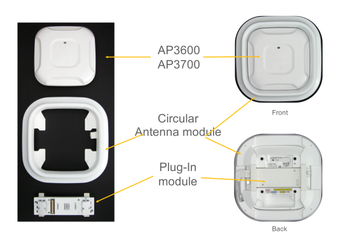




































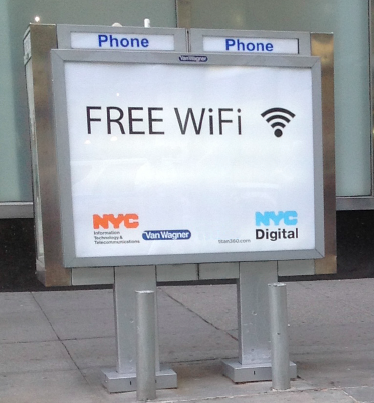 Based on this
Based on this